Semper-Video hat in einem Video kurz die Installation und die ersten Schritte mit der TorBox unter Windows vorgestellt. Wir danken!
Skip to content
TorBox is an easy-to-use, anonymising router based on Raspberry Pi, which also runs on Debian and Ubuntu-based systems.
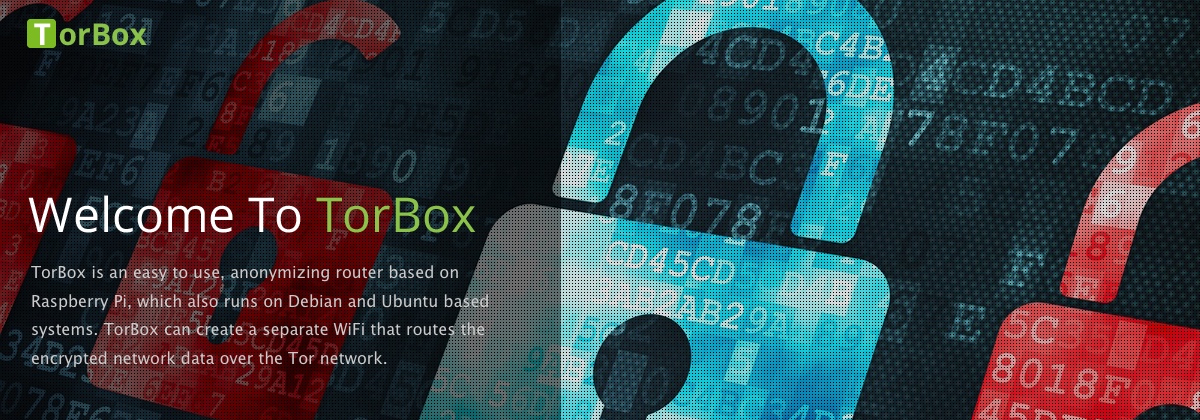
Is it possible to remove the WiFi-Password to make the network public for guests for example?
Hello Tobias,
yes, it is… manually.
Before we start, let me warn you: We strongly advise against operating an open network because it significantly reduces your security. It not only makes the work of an attacker easier, because the data flow from the client to the access point is not additionally encrypted, but it also endangers the additional users. We think it would be better to give the password to a certain closed user group. However, if you still want to have an open network, you can do this as follows:
In the TorBox menu press ESC and execute the command “sudo nano /etc/hostapd/hostapd.conf”.
Make a # in front of the last four lines. It should look something like that:
Save your modifications with CTRL-O and leave “nano” with CRT-X. Reboot your TorBox to be sure that the modified configuration will apply.
To revert your changes, again leave the TorBox menu, execute the command “sudo nano /etc/hostapd/hostapd.conf”, remove the # in front of the last four lines and reboot again.